Sitefinity Authentication Expiration
The content you're reading is getting on in years
This post is on the older side and its content may be out of date.
Be sure to visit our blogs homepage for our latest news, updates and information.
A common misconception when filling a login form is that if you check the "Remember me on this computer" check box you will be remembered on this computer forever. The actual behavior that this checkbox controls is whether the authentication cookie that is issued as a proof of your successful authentication will be session-based or will have an expiration time. Furthermore, as with all other cookies, it is stored per browser and not per machine. The word "machine" is used to remind the client that he should trust the machine not just the browser when choosing whether to persist authentication data.
Now let's go back to the cookie and its expiration. Session cookies do not have expiration date and are designed to be deleted as soon as you close your browser. If the expiration date is set, the browser is supposed to delete this cookie once it has expired. Here is a complication - since those cookies are stored on the client, their properties can't be trusted which is why the expiration time is also encrypted and stored as part of the cookie's content. That expiration time can't define the retention policy as session because the browser which defines what a session is can't decrypt it.
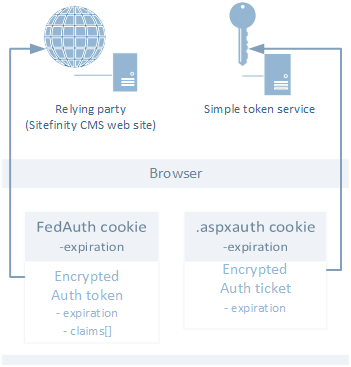
A logical question that we commonly address is: why not set the expiration time of the cookie 10 years from now by default and not worry about those irritating login screens for all Sitefinity CMS clients anymore? Well, the thing is that an attacker can easily steal a cookie and if this cookie is valid forever, this means that he can always authenticate as yourself in that system and nothing short of two step authentication can prevent this from happening.
Therefore we leave it to you to decide what the expiration time of those authentication cookies should be by setting the “AuthCookieTimeout” in "~Sitefinity/Administration/Settings/Advanced/Security" configurations section.
Please note that In 7.0 we fixed a problem that in Claims authentication was causing the authentication cookie to expire 10 hours after it has been issued regardless of the configuration settings.
Momchil Mitev
Momchil Mitev is currently leading the Sitefinity R&D team at Telerik. He joined the company in 2008 as a web developer helping the internal business systems teams and later moved to the Sitefinity division. Previous responsibilities include leading the DevOps team in Telerik, helping with continuous delivery implementations.
Comments
Topics
- Application Development
- Mobility
- Digital Experience
- Company and Community
- Data Platform
- Secure File Transfer
- Infrastructure Management
Sitefinity Training and Certification Now Available.
Let our experts teach you how to use Sitefinity's best-in-class features to deliver compelling digital experiences.
Learn MoreMore From Progress
Latest Stories
in Your Inbox
Subscribe to get all the news, info and tutorials you need to build better business apps and sites
Progress collects the Personal Information set out in our Privacy Policy and the Supplemental Privacy notice for residents of California and other US States and uses it for the purposes stated in that policy.
You can also ask us not to share your Personal Information to third parties here: Do Not Sell or Share My Info
We see that you have already chosen to receive marketing materials from us. If you wish to change this at any time you may do so by clicking here.
Thank you for your continued interest in Progress. Based on either your previous activity on our websites or our ongoing relationship, we will keep you updated on our products, solutions, services, company news and events. If you decide that you want to be removed from our mailing lists at any time, you can change your contact preferences by clicking here.

