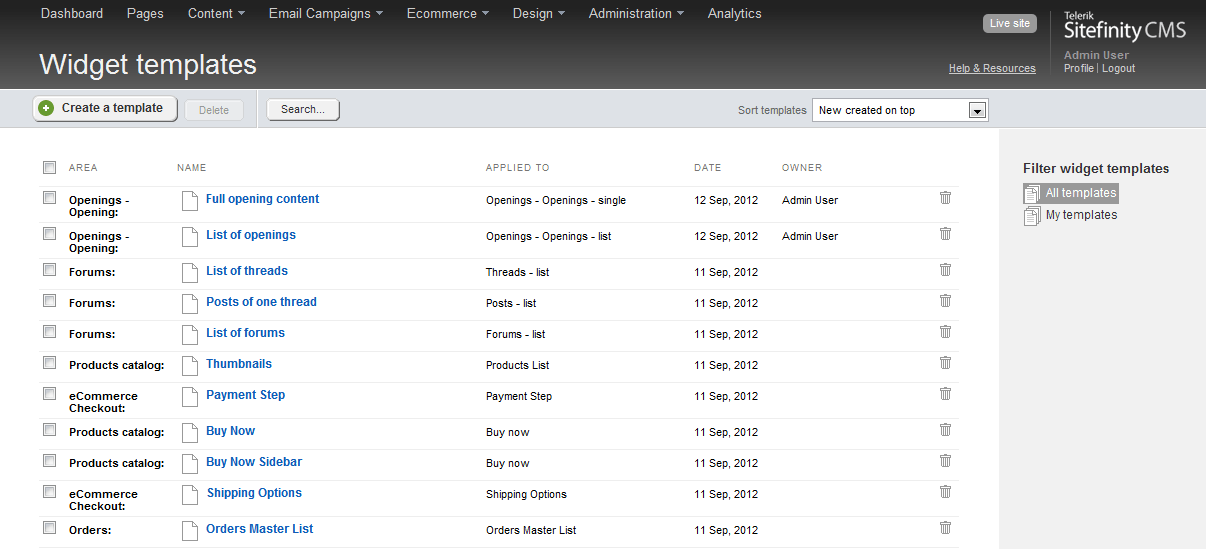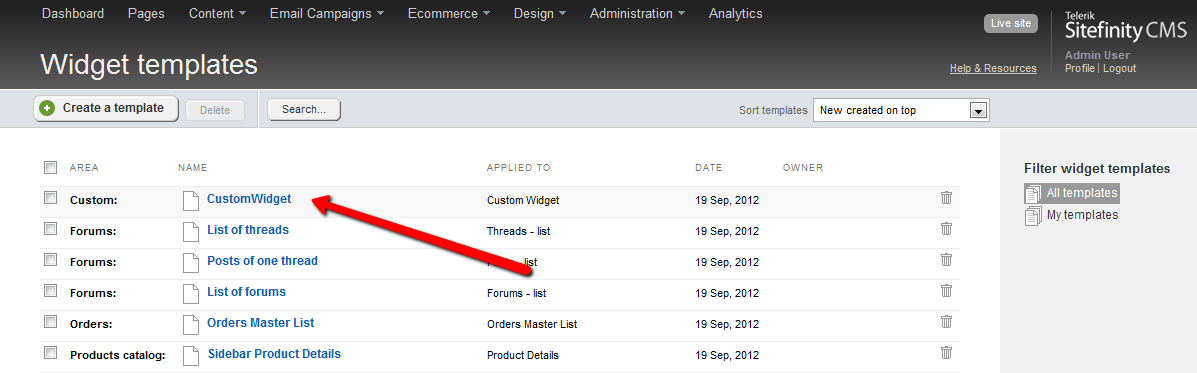Making your widget templates editable through the UI
The content you're reading is getting on in years
This post is on the older side and its content may be out of date.
Be sure to visit our blogs homepage for our latest news, updates and information.
You’ve just finished building your custom Sitefinity widget and a nice designer for it. It’s either part of a module or you’ve published it as a standalone widget in the Sitefinity marketplace. Your first customer downloads it and is very happy with it, except one thing – the template cannot be edited through the UI, like the built-in templates can. How can you implement the widget, so that you support template editing? This blog post is going to explain exactly that.
Implementing the widget to support editable templates
The first step you take is to make sure that your widget supports editable templates. If you have implemented a custom widget (as opposed to a user control) and have an embedded template, it probably already does. For a comparison between user controls and custom controls in the context of Sitefinity, you can read our documentation. This blog post discusses only custom controls from now on.
The first condition for your widget is to support an embedded template. You can implement such support by inheriting from SimpleView. This will force you to override 2 abstract members – the LayoutTemplateName property and the InitializeControls() method. To support embedded templates, you must also override LayoutTemplatePath. The implementation of LayoutTemplatePath should return a string, which will read an embedded resource and return it.
public override string LayoutTemplatePath{ get { return "~/CustomPrefix/SitefinityWebApp.Widgets.CustomWidget.CustomWidget.ascx"; } set { base.LayoutTemplatePath = value; }}The string above consists of a prefix and the full namespace of your ascx template. The namespace corresponds to the folder path in your project, where you’ve put the ASCX embedded resource file. The prefix is used by the virtual path provider to indicate which is the assembly it should look for. You have to register that prefix in the advanced settings screen. For more information about the virtual path provider, please read my previous blog post on the topic.
If you have correctly registered the prefix and have implemented your LayoutTemplatePath property, you should be able to see the markup of your template when you put the widget on a page.
Creating the template record in the database
We now have a widget which supports embedded templates. But how do we make those templates editable in the Sitefinity backend?
All editable templates are actually stored in the Sitefinity database. If you make edits through the UI, those edits are kept in the database and the template is served from there when the widget is instantiated. If there are no edits, Sitefinity is smart enough to return the actual embedded resource. Keeping these templates in the database also gives us the possibility to reset them to the default ones. You can always go back to the version in the embedded resource if someone has made the template unusable from the UI.
To create such a database record for your template, you can use the Sitefinity API. You should do this only once in the lifetime of your project.
var initializer = SiteInitializer.GetInitializer();initializer.RegisterControlTemplate( "SitefinityWebApp.Widgets.CustomWidget.CustomWidget.ascx", typeof(CustomWidget).FullName, "CustomWidget", null, "Custom", "ASP_NET_TEMPLATE", typeof(CustomWidget).Assembly.FullName, "Custom Widget" ); initializer.SaveChanges();The code above creates a new entry in the database with the information you give for your template. That information includes the namespace of your ASCX embedded resource, the type of the widget, a name for the template to display in the UI, the assembly it resides in. Once you do that, your template will be retrieved from the database and will appear in the backend list.
One caveat you should have in mind is that this DB record should be created only once. If your widget is part of a whole module, the above code should be implemented in the Install method of the module to make sure it runs only once. However, if the widget is standalone, you should make sure the template is not registered already. Normally, you’d do this before executing the code above in a handler of the Bootstrapper.Initialized event. You can check if a template is already registered with the following code:
var initializer = SiteInitializer.GetInitializer();var manager = initializer.PageManager;var existingTemplate = manager.GetPresentationItems<ControlPresentation>().Where(p => p.EmbeddedTemplateName == "SitefinityWebApp.Widgets.CustomWidget.CustomWidget.ascx" && p.ControlType == typeof(CustomWidget).FullName && p.Name == "CustomWidget" ) .SingleOrDefault();if (existingTemplate == null){ initializer.RegisterControlTemplate( "SitefinityWebApp.Widgets.CustomWidget.CustomWidget.ascx", typeof(CustomWidget).FullName, "CustomWidget", null, "Custom", "ASP_NET_TEMPLATE", typeof(CustomWidget).Assembly.FullName, "Custom Widget" ); initializer.SaveChanges();}Once you’ve registered your template, you or your users will be able to edit it through the UI without modifying a physical file. This is handy for making immediate changes to a production environment without making a full deployment. Of course if you mess things up, you can always reset to the default template available in the embedded resource.

The Progress Team
View all posts from The Progress Team on the Progress blog. Connect with us about all things application development and deployment, data integration and digital business.
Comments
Topics
- Application Development
- Mobility
- Digital Experience
- Company and Community
- Data Platform
- Secure File Transfer
- Infrastructure Management
Sitefinity Training and Certification Now Available.
Let our experts teach you how to use Sitefinity's best-in-class features to deliver compelling digital experiences.
Learn MoreMore From Progress
Latest Stories
in Your Inbox
Subscribe to get all the news, info and tutorials you need to build better business apps and sites
Progress collects the Personal Information set out in our Privacy Policy and the Supplemental Privacy notice for residents of California and other US States and uses it for the purposes stated in that policy.
You can also ask us not to share your Personal Information to third parties here: Do Not Sell or Share My Info
We see that you have already chosen to receive marketing materials from us. If you wish to change this at any time you may do so by clicking here.
Thank you for your continued interest in Progress. Based on either your previous activity on our websites or our ongoing relationship, we will keep you updated on our products, solutions, services, company news and events. If you decide that you want to be removed from our mailing lists at any time, you can change your contact preferences by clicking here.